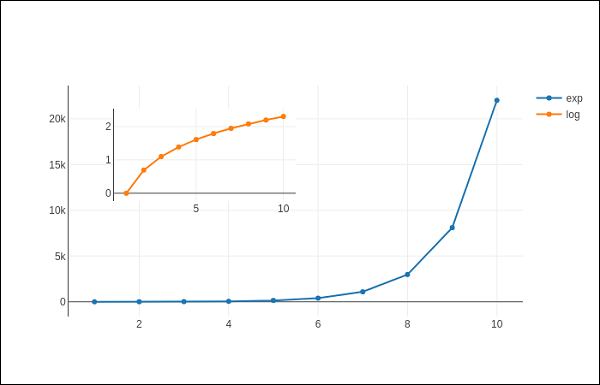Plotly – 子图和插入图
Plotly – 子图和插入图
在这里,我们将了解 Plotly 中的 subplots 和 inset plots 的概念。
制作子图
有时,并排比较不同的数据视图会很有帮助。这支持子图的概念。它在plotly.tools 模块中提供make_subplots()函数。该函数返回一个 Figure 对象。
以下语句在一行中创建两个子图。
fig = tools.make_subplots(rows = 1, cols = 2)
我们现在可以向图中添加两个不同的跟踪(上面示例中的 exp 和 log 跟踪)。
fig.append_trace(trace1, 1, 1) fig.append_trace(trace2, 1, 2)
通过使用update()方法指定标题、宽度、高度等进一步配置图形的布局。
fig['layout'].update(height = 600, width = 800s, title = 'subplots')
这是完整的脚本 –
from plotly import tools import plotly.plotly as py import plotly.graph_objs as go from plotly.offline import iplot, init_notebook_mode init_notebook_mode(connected = True) import numpy as np x = np.arange(1,11) y1 = np.exp(x) y2 = np.log(x) trace1 = go.Scatter( x = x, y = y1, name = 'exp' ) trace2 = go.Scatter( x = x, y = y2, name = 'log' ) fig = tools.make_subplots(rows = 1, cols = 2) fig.append_trace(trace1, 1, 1) fig.append_trace(trace2, 1, 2) fig['layout'].update(height = 600, width = 800, title = 'subplot') iplot(fig)
这是绘图网格的格式:[ (1,1) x1,y1 ] [ (1,2) x2,y2 ]
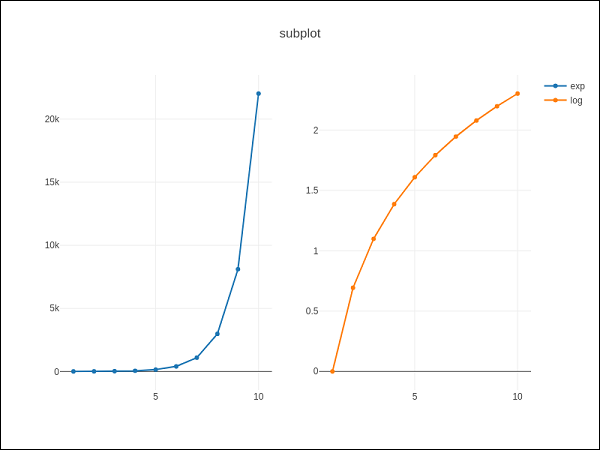
插图
要将子图显示为插图,我们需要配置其跟踪对象。首先,插图的xaxis和yaxis属性分别跟踪到‘x2’和‘y2’。以下语句将“日志”跟踪放入插图中。
trace2 = go.Scatter( x = x, y = y2, xaxis = 'x2', yaxis = 'y2', name = 'log' )
其次,配置 Layout 对象,其中插入的 x 和 y 轴的位置由指定相对于长轴的位置的域属性定义。
xaxis2=dict( domain = [0.1, 0.5], anchor = 'y2' ), yaxis2 = dict( domain = [0.5, 0.9], anchor = 'x2' )
下面给出了在插图中显示日志跟踪和主轴上的 exp 跟踪的完整脚本 –
trace1 = go.Scatter(
x = x,
y = y1,
name = 'exp'
)
trace2 = go.Scatter(
x = x,
y = y2,
xaxis = 'x2',
yaxis = 'y2',
name = 'log'
)
data = [trace1, trace2]
layout = go.Layout(
yaxis = dict(showline = True),
xaxis2 = dict(
domain = [0.1, 0.5],
anchor = 'y2'
),
yaxis2 = dict(
showline = True,
domain = [0.5, 0.9],
anchor = 'x2'
)
)
fig = go.Figure(data=data, layout=layout)
iplot(fig)
下面提到了输出 –