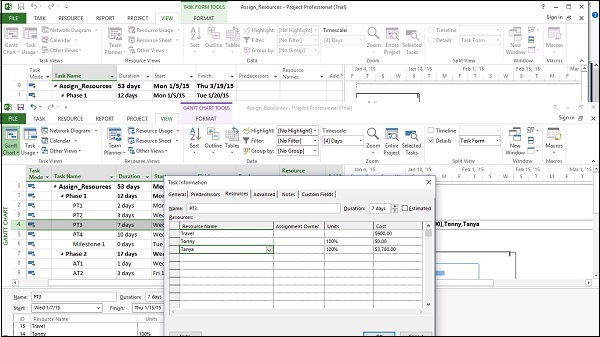MS Project – 为任务分配资源
MS Project – 为任务分配资源
完成任务和资源列表后,需要将资源分配给任务以处理它们。使用 MS Project,您可以跟踪任务进度、资源和任务成本。
将材料资源分配给任务
方法一
Click View Tab → Gantt Chart View → Resource Name column. Click the box below the Resource Name column for the task you need the resource to be assigned. From the dropdown, choose the resource name. In the following screenshot as an example. For Task 1 “PT1”, we have chosen the resource “Celic”.
您还可以选择多个资源来处理单个任务。
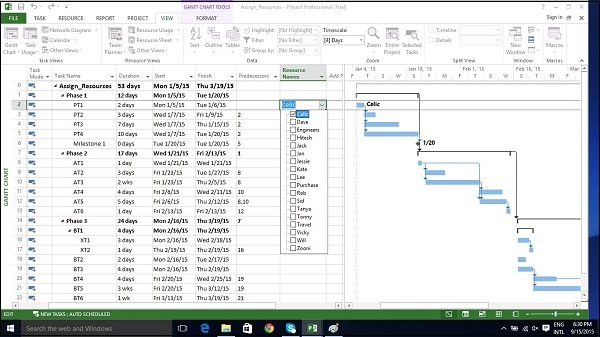
方法二
Click Resource tab → Under Assignments group → Assign Resources. In the Assign Resources dialog box, click the resource name you like to assign.
这里让我们选择“Hitesh”。现在单击分配按钮。
您还可以选择多个资源来处理单个任务。
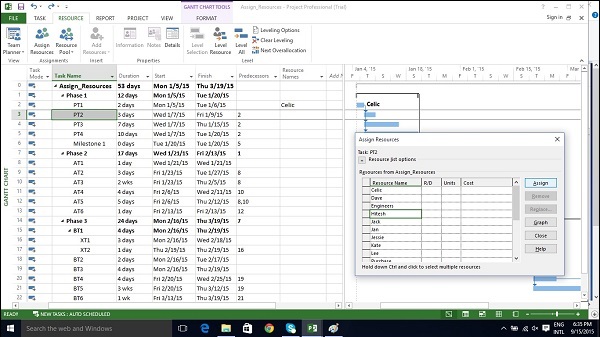
方法三
Click View Tab → Gantt Chart → Task Name column. Double-click the Task Name. Task Information dialog box opens. Click the Resources tab. Click the cell below the Resource Name column. Select the resource from the dropdown list.
您还可以选择多个资源来处理单个任务。
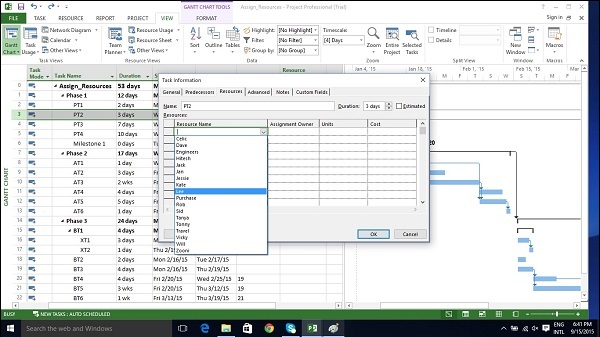
方法四
Click View Tab → Split View group → Details → Task Form.
该窗口分为两部分,甘特图视图和其下方的任务表单视图。
In the Task Form view, click under the Resource Name column and select the resource.
您还可以选择多个资源来处理单个任务。
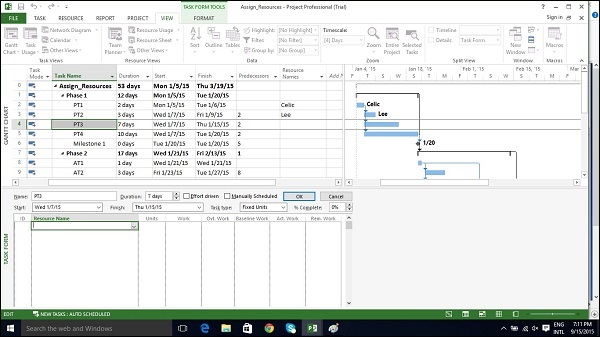
将成本资源分配给任务
Click View Tab → Gantt Chart View → Task Name column. Double-click the Task Name. Task Information dialog box opens. Click the Resources tab. Click the cell below the Resource Name column. Select the resource from the dropdown list.
在下面的示例中,让我们选择“旅行”作为成本资源并输入 800 美元的成本。
我们还可以为同一任务分配其他物质资源。