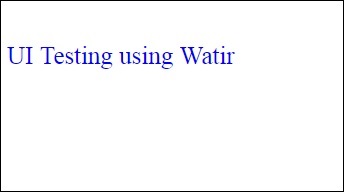Watir – 网页元素
Watir – 网页元素
在本章中,我们将讨论如何在 Watir 中进行关注 –
- 使用文本框
- 使用组合
- 使用单选按钮
- 使用复选框
- 使用按钮
- 使用链接
- 与 Div 一起工作
使用文本框
句法
browser.text_field id: 'firstname' // will get the reference of the textbox
这里将尝试了解如何在 UI 上使用文本框。
考虑如下所示的页面 Textbox.html –
<html>
<head>
<title>Testing UI using Watir</title>
</head>
<body>
<script type = "text/javascript">
function wsentered() {
console.log("inside wsentered");
var firstname = document.getElementById("firstname");
if (firstname.value != "") {
document.getElementById("displayfirstname").innerHTML =
"The name entered is : " + firstname.value;
document.getElementById("displayfirstname").style.display = "";
}
}
</script>
<div id = "divfirstname">
Enter First Name :
<input type = "text" id = "firstname" name = "firstname" onchange = "wsentered()" />
</div>
<br/>
<br/>
<div style = "display:none;" id = "displayfirstname"></div>
</body>
</html>
相应的输出如下所示 –
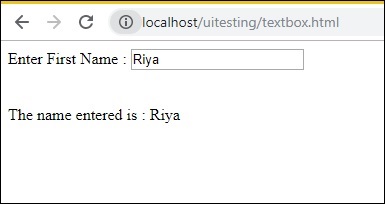
我们有一个文本框,当您输入名称时,onchange 事件被触发,名称显示在下方。
现在让我们编写代码,我们将在其中找到文本框并输入名称并触发 onchange 事件。
守则
require 'watir'
b = Watir::Browser.new :chrome
b.goto('http://localhost/uitesting/textbox.html')
t = b.text_field id: 'firstname'
t.exists?
t.set 'Riya Kapoor'
t.value
t.fire_event('onchange')
我们正在使用 chrome 浏览器,并将 pageurl 指定为http://localhost/uitesting/textbox.html。
使用goto api 浏览器将打开 pageurl,我们将找到具有 id: firstname 的 text_field。如果存在,我们将值设置为 Riya Kapoor 并使用fire_event api 来触发 onchange 事件。
现在,让我们运行代码以显示如下所示的输出 –
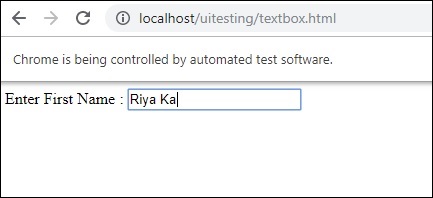
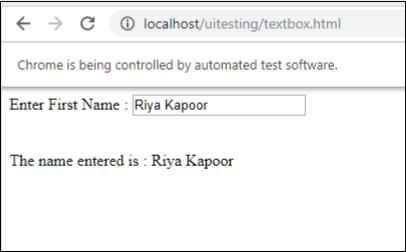
使用组合
句法
browser.select_list id: 'months' // will get the reference of the dropdown
我们现在要测试的测试页面显示在这里 –
<html>
<head>
<title>Dropdown</title>
</head>
<body>
<script type = "text/javascript">
function wsselected() {
var months = document.getElementById("months");
if (months.value != "") {
document.getElementById("displayselectedmonth").innerHTML =
"The month selected is : " + months.value;
document.getElementById("displayselectedmonth").style.display = "";
}
}
</script>
<form name = "myform" method = "POST">
<div>
Month is :
<select name = "months" id = "months" onchange = "wsselected()">
<option value = "">Select Month</option>
<option value = "Jan">January</option>
<option value = "Feb">February</option>
<option value = "Mar">March</option>
<option value = "Apr">April</option>
<option value = "May">May</option>
<option value = "Jun">June</option>
<option value = "Jul">July</option>
<option value = "Aug">August</option>
<option value = "Sept">September</option>
<option value = "Oct">October</option>
<option value = "Nov">November</option>
<option value = "Dec">December</option>
</select>
</div>
<br/>
<br/>
<div style = "display:none;" id = "displayselectedmonth">
</div>
</body>
</html>
输出
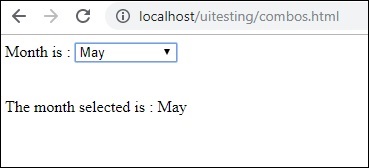
当您从下拉列表中选择月份时,下面会显示相同的内容。
现在让我们使用 Watir 进行测试。
用于组合选择的 Watir 代码
require 'watir'
b = Watir::Browser.new :chrome
b.goto('http://localhost/uitesting/combos.html')
t = b.select_list id: 'months'
t.exists?
t.select 'September'
t.selected_options
t.fire_event('onchange')
要使用组合,您需要使用 b.select_list api 和下拉列表的 id 来定位 select 元素。要从下拉列表中选择值,您需要使用 t.select 和您想要的值。
执行输出如下 –
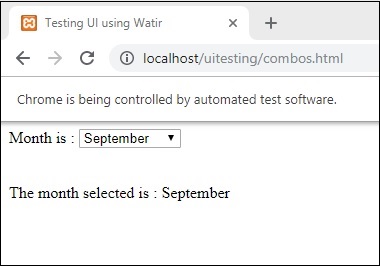
使用单选按钮
句法
browser.radio value: 'female' // will get the reference of the radio button with value “female”
这是我们将用于处理单选按钮的测试页面 –
<html>
<head>
<title>Testing UI using Watir</title>
</head>
<body>
<form name = "myform" method = "POST">
<b>Select Gender?</b>
<div>
<br/>
<input type = "radio" name = "gender" value = "male" checked> Male
<br/>
<input type = "radio" name = "gender" value = "female"> Female
<br/>
</div>
</form>
</body>
</html>
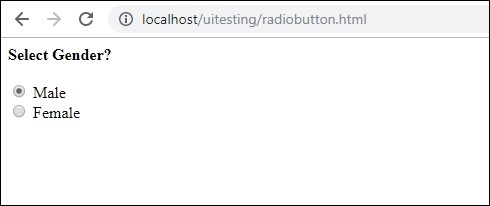
我们将选择值为女性的单选按钮,如 Watir 代码所示 –
require 'watir'
b = Watir::Browser.new
b.goto('http://localhost/uitesting/radiobutton.html')
t = b.radio value: 'female'
t.exists?
t.set
b.screenshot.save 'radiobutton.png'
要使用单选按钮,我们需要告诉浏览器我们正在选择的值,即b.radio value:”female”
我们还截取了屏幕截图并将其保存为 radiobutton.png,下面显示相同的内容 –
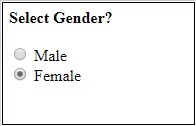
使用复选框
句法
browser. checkbox value: 'Train' // will get the reference of the checkbox with value “Train”
这是复选框的测试页面 –
<html>
<head>
<title>Testing UI using Watir</title>
</head>
<body>
<form name = "myform" method = "POST">
<b>How would you like to travel?</b>
<div>
<br>
<input type = "checkbox" name = "option1" value = "Car"> Car<br>
<input type = "checkbox" name = "option2" value = "Bus"> Bus<br>
<input type = "checkbox" name = "option3" value = "Train"> Train<br>
<input type = "checkbox" name = "option4" value = "Air"> Airways<br>
<br>
</div>
</form>
</body>
</html>
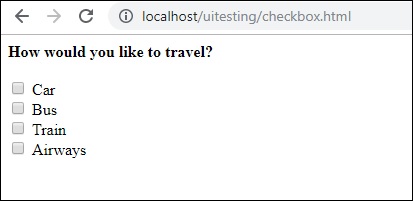
现在,让我们使用 Watir 在浏览器中定位复选框,如下所示 –
require 'watir'
b = Watir::Browser.new
b.goto('http://localhost/uitesting/checkbox.html')
t = b.checkbox value: 'Train'
t.exists?
t.set
b.screenshot.save 'checkbox.png'
要在浏览器中找到复选框,请使用带有要选择的值的b.checkbox。
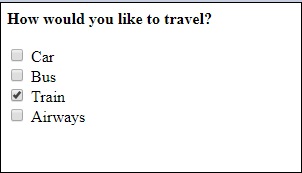
使用按钮
句法
browser.button(:name => "btnsubmit").click // will get the reference to the button element with has name “btnsubmit”
这是按钮的测试页面 –
<html>
<head>
<title>Testing UI using Watir</title>
</head>
<body>
<script type = "text/javascript">
function wsclick() {
document.getElementById("buttondisplay").innerHTML = "Button is clicked";
document.getElementById("buttondisplay").style.display = "";
}
</script>
<form name = "myform" method = "POST">
<div>
<br>
<input type = "button" id = "btnsubmit" name = "btnsubmit"
value = "submit" onclick = "wsclick()"/>
<br>
</div>
</form>
<br/>
<div style = "display:none;" id = "buttondisplay"></div>
</body>
</html>
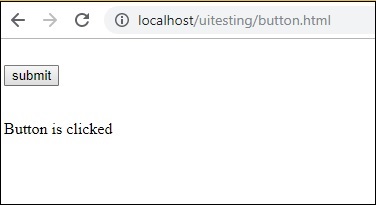
这是用于在给定页面上定位按钮的 watir 代码 –
require 'watir'
b = Watir::Browser.new
b.goto('http://localhost/uitesting/button.html')
b.button(:name => "btnsubmit").click
b.screenshot.save 'button.png'
这是截图按钮.png
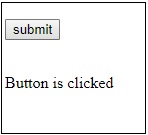
使用链接
句法
browser.link text: 'Click Here' // will get the reference to the a tag with text ‘Click Here’
我们将使用以下测试页面来测试链接 –
<html>
<head>
<title>Testing UI using Watir</title>
</head>
<body>
<br/>
<br/>
<a href = "https://www.google.com">Click Here</a>
<br/>
</body>
</html>
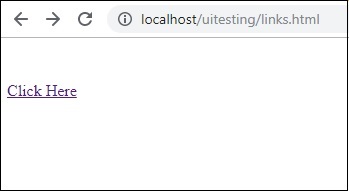
测试链接所需的 Watir 详细信息如下所示 –
require 'watir'
b = Watir::Browser.new
b.goto('http://localhost/uitesting/links.html')
l = b.link text: 'Click Here'
l.click
b.screenshot.save 'links.png'
输出
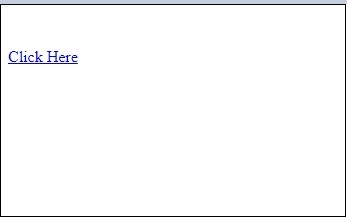
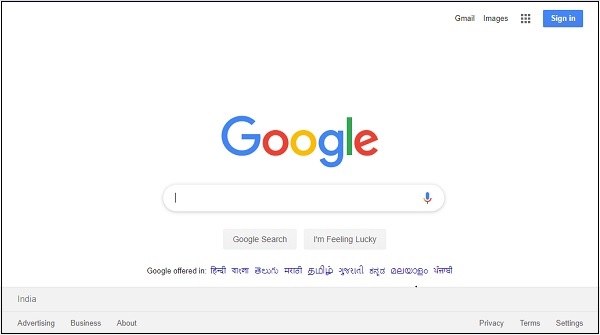
与 Div 一起工作
句法
browser.div class: 'divtag' // will get the reference to div with class “divtag”
测试页面,我们可以在其中测试 div。
<html>
<head>
<title>Testing UI using Watir</title>
<style>
.divtag {
color: blue;
font-size: 25px;
}
</style>
</head>
<body>
<br/>
<br/>
<div class = "divtag"> UI Testing using Watir </div>
<br/>
</body>
</html>
输出
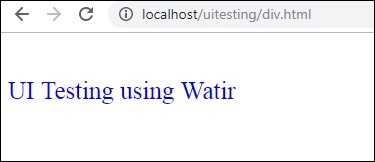
此处显示了用于测试 div 的 Watir 代码 –
require 'watir'
b = Watir::Browser.new
b.goto('http://localhost/uitesting/div.html')
l = b.div class: 'divtag'
l.exists?
l.text
b.screenshot.save 'divtag.png'
输出