笔记列表:
高级Excel-组织结构图
您可以使用组织结构图来说明团队或组织中的报告关系。在Excel中,可以使用使用组织结构图布局的SmartArt图形。
什么是组织结构图?
组织结构图以图形方式表示组织的管理结构,例如组织内的部门经理和相应的报告员工。此外,最高管理者可以有助手,他们也在组织结构图中描述。
Excel中的组织结构图如下所示。
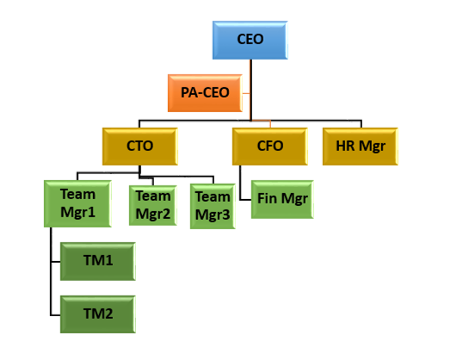
数据准备
以下是为组织结构图准备数据的步骤−
第一步 − Collate the information about the different roles in the organization as given below.
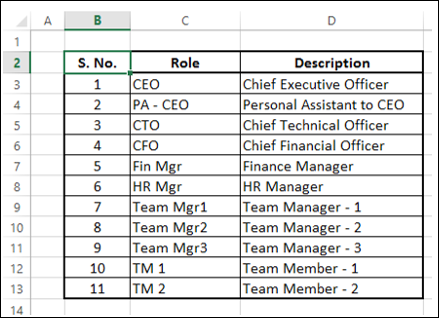
第2步 − Identify the reporting relationships in the hierarchy.
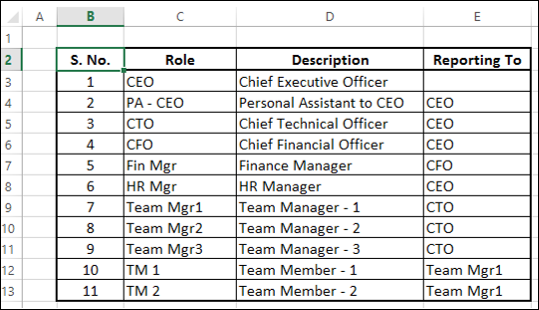
您将使用此信息创建组织结构图。
创建组织结构图
以下是创建组织结构图的步骤。
第一步 − Click the INSERT tab on the Ribbon.
第2步 − Click the SmartArt Graphic icon in the Illustrations group.
第3步 − 选择SmartArt图形 dialog box appears.
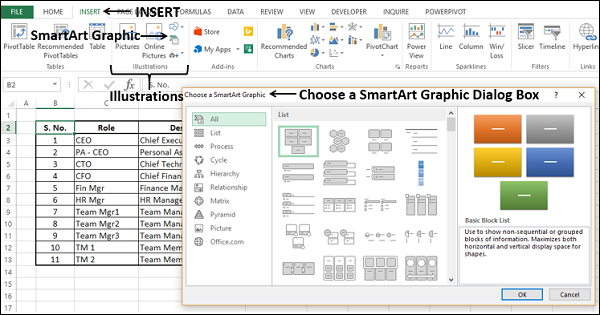
第4步 − Select Hierarchy from the left pane.
第5步 − Click on an Organization Chart.
第6步 − A preview of the Organization Chart appears. Click OK.
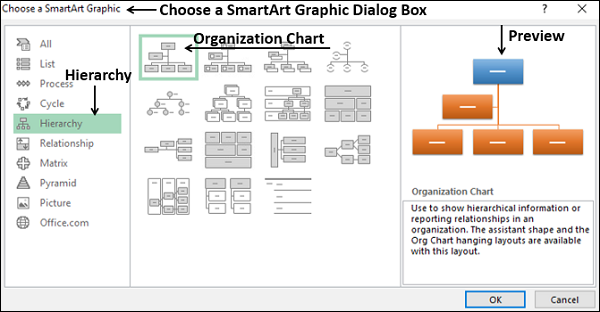
组织结构图模板将显示在工作表中。
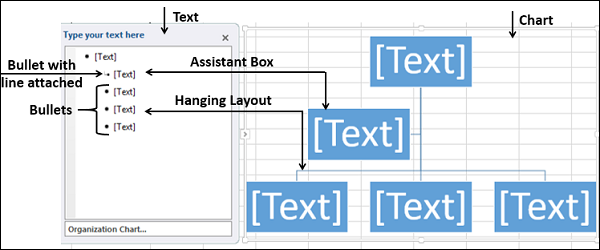
如您所见,您可以在左窗格中输入文本,它会立即显示在右侧的图表上。左窗格中带有带线的项目符号的框表示它是图表中的辅助框。左窗格中带有项目符号的框表示它们是图表中挂起布局的一部分。
第7步 − Enter the information in the Text pane.
第8步 − Demote if there is reporting relationship.
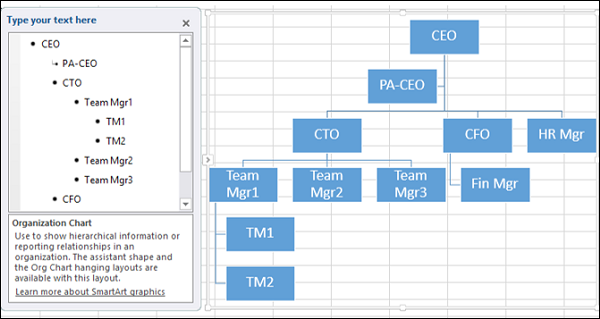
第9步 − Click outside the chart.
Your Organization chart is ready.
格式化组织结构图
您可以格式化组织结构图,使其具有设计师的外观。按照以下步骤操作−
- 单击图表。
- 单击功能区上的“设计”选项卡。
- 从“SmartArt样式”组中选择“抛光”。
- 改变盒子的颜色。
- 更改字体颜色。
- 调整盒子的大小。
- 调整线条的宽度。
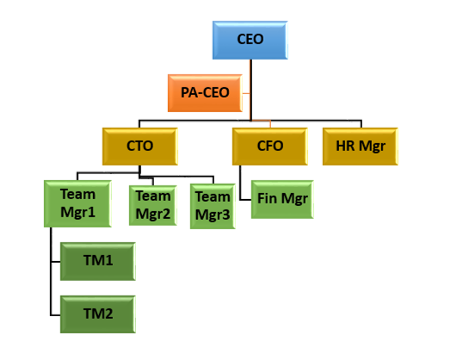
你的组织结构图准备好了。
