笔记列表:
高级Excel-瀑布图
瀑布图是中小企业,尤其是金融业中最流行的可视化工具之一。瀑布图非常适合通过分解正贡献和负贡献的累积效应来显示您是如何获得净价值(如净收入)的。
什么是瀑布图?
瀑布图是一种数据可视化形式,有助于理解连续引入的正值或负值的累积效应。典型的瀑布图用于显示初始值是如何通过一系列中间值增加和减少的,从而得到最终值。
在瀑布图中,列是用颜色编码的,这样您就可以快速区分正数和负数。初始值和最终值列从水平轴开始,而中间值是浮动列。
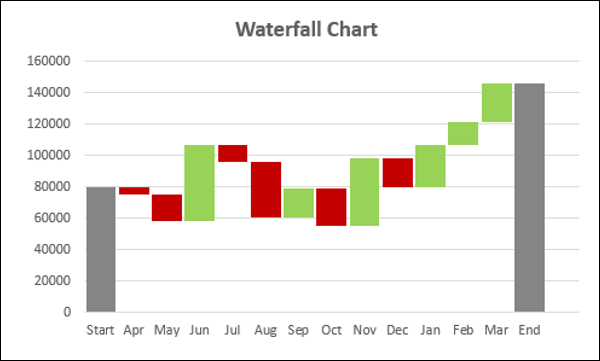
由于这种外观,瀑布图也被称为桥梁图,飞砖图或瀑布图。
瀑布图的优点
瀑布图有以下优点−
-
分析目的 − Used especially for understanding or explaining, the gradual transition in the quantitative value of an entity, which is subjected to increment or decrement.
-
定量分析 − Used in quantitative analysis ranging from inventory analysis to performance analysis.
-
跟踪合同 − Starting with the number of contracts at hand at the beginning of the year, taking into account −
-
添加的新合同
-
被取消的合同
-
已完成的合同,以及
-
最终以年底手头的合同数量结束。
-
-
跟踪公司在一定年限内的表现。
通常,如果您有一个初始值,并且该值在一段时间内发生变化(正和负),那么可以使用瀑布图来描述初始值、正和负变化的发生顺序以及最终值。
数据准备
您需要准备来自给定输入数据的数据,以便可以将其描绘为瀑布图。
考虑以下数据−
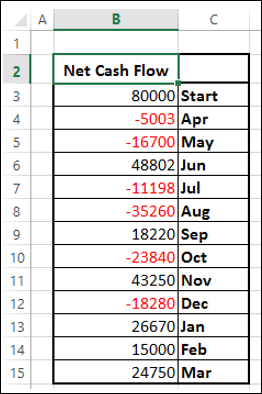
准备瀑布图的数据如下−
-
确保“净现金流”列位于“月份”列的左侧(这是因为在创建图表时不包括“净现金流”列)。
-
添加两列 − Increase and Decrease for positive and negative cash flows respectively.
-
添加列开始 − the first column in the chart with the start value in the Net Cash Flow.
-
添加列结尾 − the last column in the chart with the end value in the Net Cash Flow.
-
添加列浮动 − that supports the intermediate columns.
-
插入公式以计算下表中给出的这些列中的值。
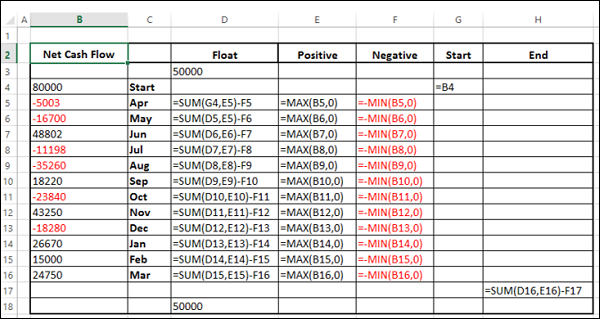
在Float列的开头和结尾插入一行。放置任意值50000。这只是为了在图表的左右两侧留出一些空间。
数据如下表所示−
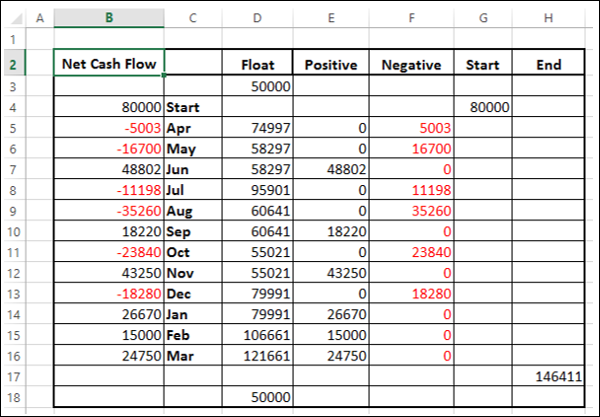
数据已准备好创建瀑布图。
创建瀑布图
您可以创建一个瀑布图,自定义堆叠柱形图,如下所示−
第一步 − Select the cells C2:H18 (i.e. excluding the Net Cash Flow column).
第2步 − Insert Stacked Column chart.
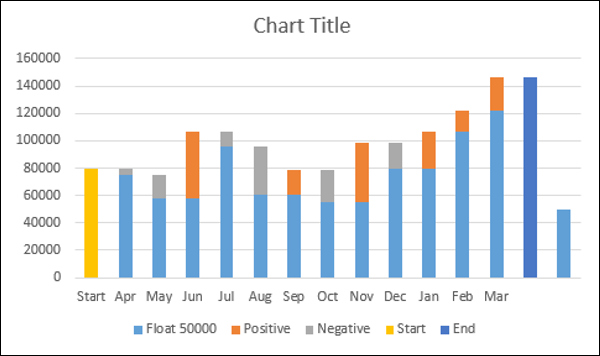
第3步 − Right click on the Float series.
第4步 − Click Format Data Series in the dropdown list.
第5步 − Select No fill for FILL in the SERIES OPTIONS in the Format Data Series pane.
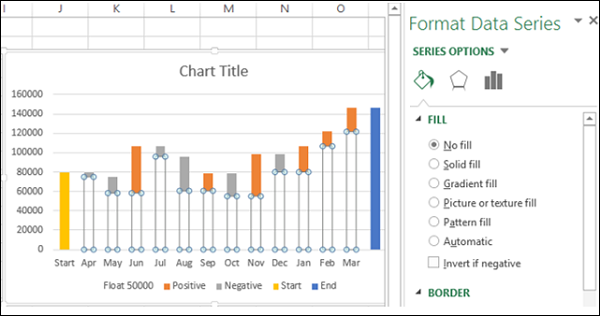
第6步 − Right click on the Negative series.
第7步 − Select Fill color as red.
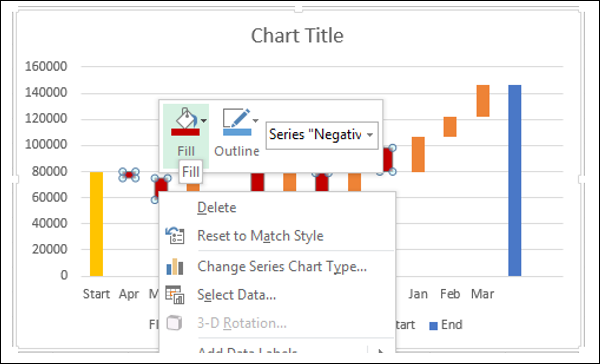
第8步 − Right click on the Positive series.
第9步 − Select Fill color as green.
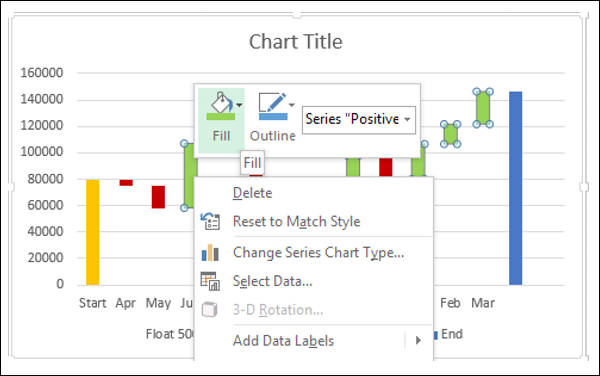
第10步 − Right click on the Start series.
第11步 − Select Fill color as gray.
步骤12 − Right click on the End series.
步骤13 − Select Fill color as gray.
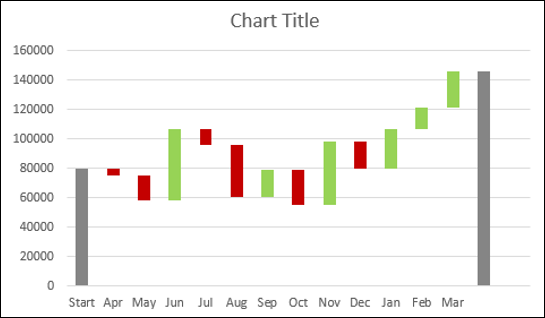
第14步 − Right click on any of the series.
步骤15 − Select Gap Width as 10% under SERIES OPTIONS in the Format Data Series pane.
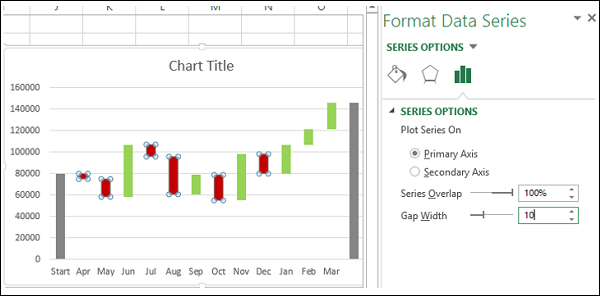
第16步 − Give a name to the chart.
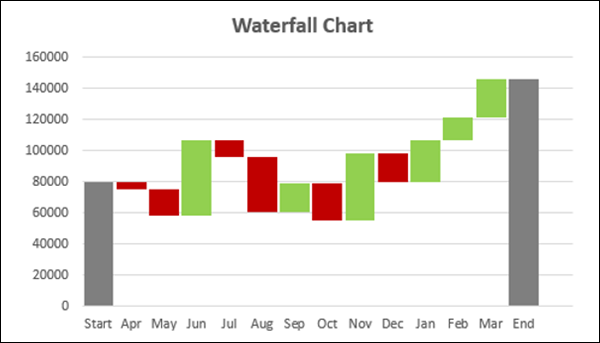
你的瀑布图准备好了。
